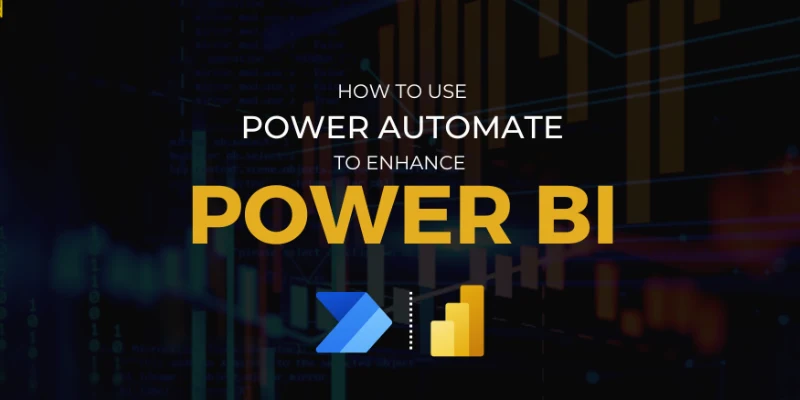
Power Automate integrates seamlessly with Power BI to streamline analytics workflows and automate actions based on data insights. You can trigger automated flows when a Power BI data alert occurs, such as sending email notifications, updating SharePoint lists, or pushing data to other business apps. By embedding buttons in Power BI reports, users can run automated tasks directly from dashboards. It’s also helpful for refreshing datasets on a schedule or syncing data across systems without manual effort. Learning automation is valuable, and many professionals enhance their skills through a Power BI Course in Bangalore to master real-world automation scenarios.
What Is Power Automate and How Does It Work With Power BI
Power Automate is Microsoft’s cloud-based automation tool that helps users create workflows across apps and services. When combined with Power BI, it allows teams to take action directly from data insights. For example, users can trigger flows when certain thresholds are met, send alerts, update systems, or automate report refreshes. Power BI visuals can even include Power Automate buttons, enabling users to initiate workflows without leaving the dashboard. This integration improves efficiency and makes insights more actionable in real time.
Triggering Automated Flows Using Power BI Data Alerts
Power BI data alerts allow users to monitor key metrics and trigger automated actions when values change. By setting alerts on dashboard tiles with KPIs such as sales targets or performance thresholds, Power Automate can instantly launch a workflow. These flows may send email notifications, post updates to Microsoft Teams, or log activities in business systems. This automation helps organizations respond faster to trends and issues without manual monitoring. It ensures critical insights reach the right people at the right time, improving decision-making and operational efficiency.
Adding Power Automate Buttons to Power BI Reports
Adding Power Automate buttons to Power BI reports allows users to trigger automated workflows directly from dashboards, making data-driven actions faster and more convenient. These buttons enable tasks like sending approvals, updating records, and notifying teams with a single click. By passing selected data from visuals into flows, automation becomes accurate and context-aware. Fita Academy helps learners master these integration techniques through hands-on training. This capability reduces manual effort, improves productivity, and ensures users can take immediate action based on live insights within Power BI reports.
Automating Data Refresh and Data Sync Across Systems
Automating data refresh and synchronization in Power BI ensures dashboards always reflect the latest business information. With Power Automate, you can schedule dataset refreshes at specific intervals or trigger them when new data enters systems like SharePoint, Dynamics 365, or SQL databases. This reduces the need for manual updates and eliminates outdated reports. Additionally, flows can move or sync data between applications, creating a unified source of truth across multiple platforms. Automation helps organizations maintain accuracy, improve reporting efficiency, and support real-time decision-making with minimal human intervention.
Real-World Use Cases of Power BI and Power Automate Integration
Real world use cases of Power BI and Power Automate integration show how businesses can turn insights into automated actions. Companies use it for sales performance alerts that notify managers when key targets are exceeded or missed. HR teams automate onboarding tasks triggered by workforce analytics. Finance departments streamline approval processes directly from dashboards. Customer support teams send issue escalations when negative sentiment spikes. Inventory data can trigger automatic restocking workflows. These examples demonstrate how combining analytics with automation enhances productivity, responsiveness, and operational efficiency across organizations.
Best Practices for Power BI Automation Workflows
Implementing best practices for Power BI automation workflows ensures reliability and performance. Start by clearly defining trigger conditions to avoid unnecessary flow executions. Use environment variables and proper naming conventions to keep workflows organized and scalable. Test flows with sample data to validate accuracy before deploying to production. Enable error handling such as retry policies and notifications for failed runs. Limit permissions to protect sensitive data and follow security guidelines. Regularly monitor workflow performance and refine automation logic to maintain efficiency as business needs evolve.